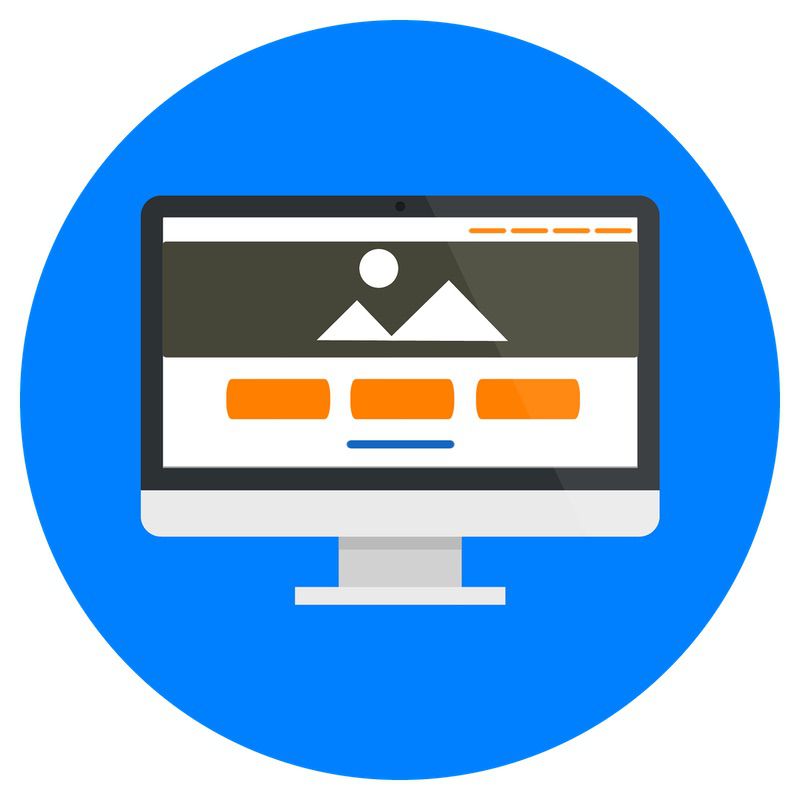Time is a very precious asset! You plan your day out, you make a to-do list, then all of a sudden it’s 5pm and you’re only halfway through your list. Typical!
So, you need a way to save some time wherever you can. Fortunately, with Google Ads Editor you can do just that!
Perfecting your Google Ads account can be very time-consuming. Despite the changes in recent years to the Google Ads interface, large scale changes to your account can still take a long time.
This however, doesn’t need to be the case. For those unaware, Google offers a tool called the ‘Google Ads Editor’.
If you already use this tool, well done! If you don’t, listen up. This is a game-changer!
Google Ads Editor is a no-cost, downloadable application that lets you work offline and make bulk changes to your account quickly, and easily.
One of the main ways in which I use Google Ads Editor is for the uploading of Campaigns. Within a few clicks you can easily upload thousands of Campaigns, Keywords & Ads.
If I manually uploaded some of the huge accounts I create within the Google Ads interface, it could easily take an entire day.
When it comes to uploading, there are a few things to bear in mind.
Firstly structure. I would recommend first building out your Campaigns on either Microsoft Excel or Google Sheets. In this offline version, you will map out all your Keywords, Ads and Extensions.
So, you need to start with appropriately named columns that the Google Ads Editor will recognise.
If you were to upload a simple list of keywords, you would have five columns.
They are:
Campaign – The name of the Campaign that will house your new Keywords.
Ad Group – The name of the Ad Group your new Keywords will sit within.
Keyword – The Keywords you would like to add.
Match Type – The match type(s) you would like your Keyword to be on.
Max CPC – The maximum bid you would like to set for your Keyword.
One of the great things about uploading it this way is that, if the Campaign or Ad Group isn’t currently within the account, it will create a new one.
So not only are you uploading your Keywords, you are creating Campaigns and Ad Groups in the process (unless you are uploading into existing Campaigns and Ad Groups).
If you want to take this one step further, you could even include columns for your Account Settings.
Keywords are just the start when it comes to bulk uploading in Editor. You can upload pretty much anything you want.
So say goodbye to hours of manually entering all Keywords, Ads & Extensions. Once you have your upload sheet prepared, a few clicks are all that’s needed.
If you have 25 Campaigns in your account and you’re looking to tweak the setting they have, within Editor, simply highlight the Campaigns you want to change and just select the appropriate settings.
This will change the settings for all the highlighted Campaigns. This is a lot simpler than logging into Google Ads and jumping in and out of each induvial Campaigns.
Or, let’s say you’re looking to pause a list of keywords. Instead of searching high and low in various Campaigns and Ad Groups to find each Keyword and pause it, you can simply list the Keywords you want to pause in Excel or Google Sheets, then re-upload the list into Editor with a paused ‘status’.
As simple as that, you have paused a list of keywords. It could have been 10 or 2,000, it’s just as quick.
One of the main features that I love within Google editor is that it’s all offline.
You can make as many changes to your account as you like and none of it goes live until you say so.
This means you can upload all the Keywords, Campaigns & Extensions into your Account then check for any errors or mistakes before anything goes live. This should hopefully mean no more typos in Ads or bidding on the wrong Keywords.
The Editor is also great at flagging any issues within your account. Google is not shy at telling you when there are problems within your account, so make sure you check all the “Error” or “Warning” messages.
Once you are happy with your changes, just click the ‘Post’ button and your changes will be applied.
Google Ads Editor may take a little while to get to grips with, but once you have mastered it you will love it. It really depends on how hands-on you are within your account and how regularly you make time consuming changes as to whether it is something you will want to spend time learning.
If you are very hands-on, Google Ads Editor will save you time doing repetitive and monotonous tasks, so you can spend more time making key optimisations within your account!
Ongoing optimisations are where the money’s made!
Would like a FREE Performance Review of your Google or Facebook Ads activity, from a multi-award-winning expert?
We’ll give you good, honest feedback on your paid ads performance, including what’s good, what’s not so good and the untapped potential in your account, to get more customers each day/week/month… without spending a penny more on clicks!
Just call us on 01420 408054 or email Steve on steve@pixal.co.uk